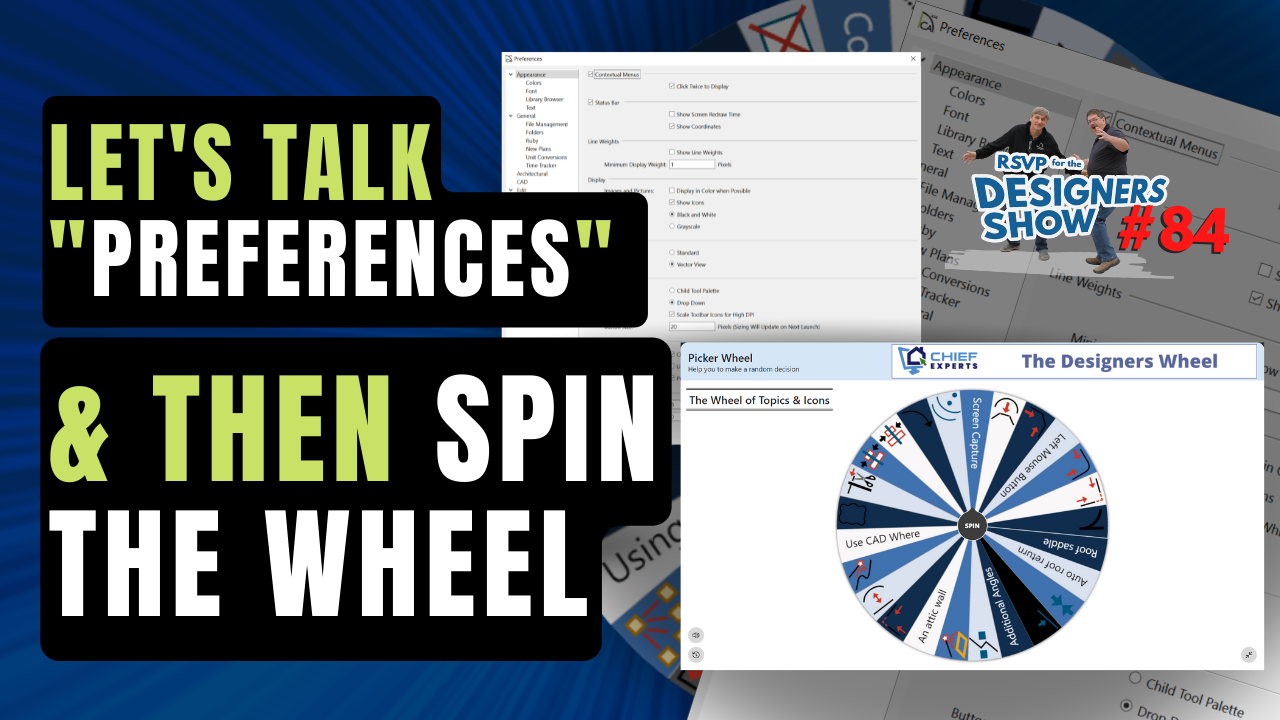
In this week's show we spend some time reviewing "Preference Settings" in Chief Architect.
Many preference icons are discussed, from line weights, to colors, to folders and file management.
Introduction & Chief Architect Conference Photos 00:01
Dan's Total Immersion Summit 09:05
LET'S TALK PREFERENCES:
Contextual Menus 11:15
Line Weights 15:44
Tool Palette 16:35
Button Size 20:02
Scale Icons 22:15
Minimum Display Size for Dimensions 27:04
Colors 28:11
Fonts & Library Browser 33:25
Creating Plain Text 35:13
Turning Off Temporary Dimensions 37:25
General 38:42
The Line Tool 41:20
Troubleshooting 42:23
Save Dialog Size 43:44
File Management 45:00
Folders 49:18
Ruby 52:58
Unit Conversions 54:17
Time Tracker 54:45
Line Style Management 58:00
Colors for Your Screen 1:02:58
Start and End Indicators 1:07:31
Marquee Selections 1:08:12
Behaviors 1:08:47
Video Card Info 1:10:22
Reset Options 1:11:30
How to Help Your Wrist 1:13:02
Wrap Up 1:16:50

Intro to Chief Architect for Interior Designers
This course if perfect for interior designers who are new to Chief Architect.
Spend less time learning Chief Architect and Take Your Interior Design Skills to the Next Level.
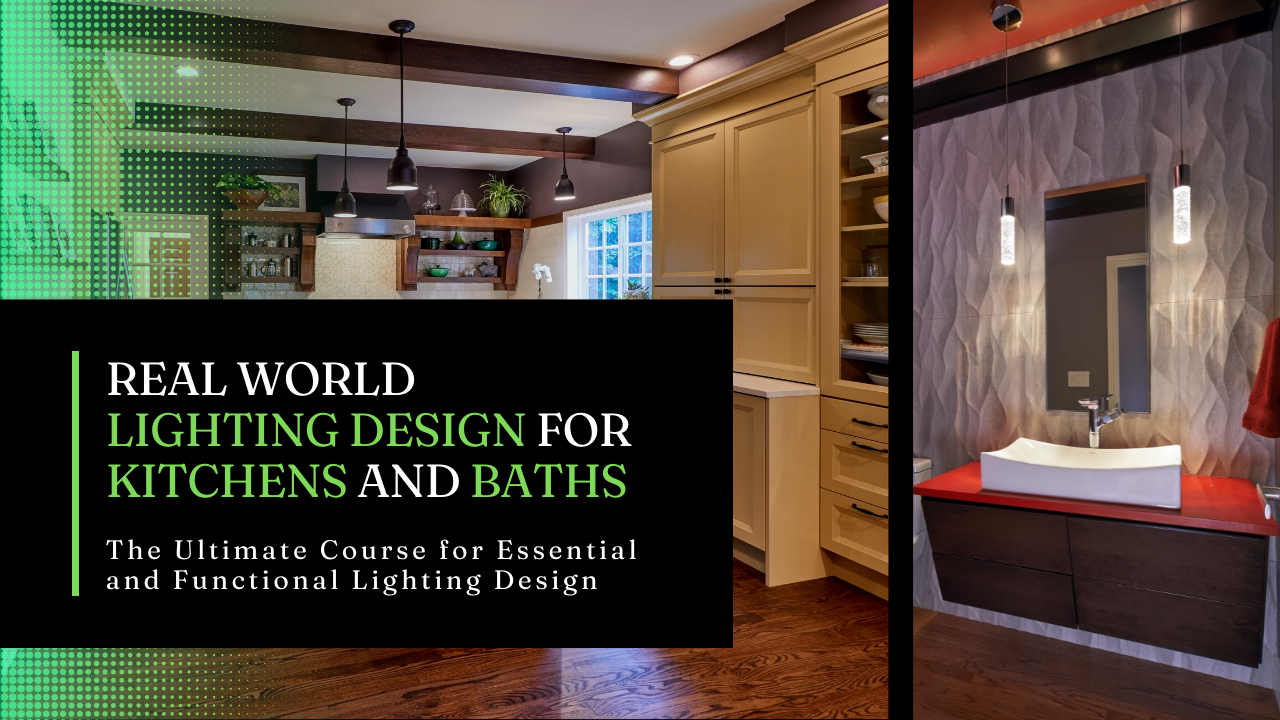
Real World Lighting Design for Kitchens and Baths
The Ultimate Course for Essential and Functional Lighting Design
Discover the best practices for determining what type of lighting is best for an amazing residential kitchens and bathrooms.
Hey everyone uh dan bauman here for what the designer show on with john robin and renee hello hello hello uh thanks for joining us uh let us know where you're hailing from today uh love to find that out and feel free to ask questions anytime you want so just type them in there and we'll get to them as best we can so we've got an hour together uh we're gonna cover a few things today but i would just spend a couple minutes uh recapping the trip we just had the beautiful court lane where we were uh at the chief architect training sessions that they uh hold once a year except this time was three years ago was the last one because of covid so it was really fun to see everybody again after all of that that that quite large time gap got a chance to spend some time with renee uh with we've met before we've hung out a little bit before but never for three days so that was really cool to do that and robin was busy with her grand baby so priorities i know i know that's all right we actually make a point there's a few people from the uk and new zealand here and we should pass on our condolences so anybody from canada new zealand uk you know we're just passing on our condolences no kidding i was just telling my son this morning just think how weird that must feel you've had this same leader your entire life 70 years and all of a sudden it's gonna change now it's just like it's just like the world has changed i mean no question about it so 70 years that's really a long time for just to live much less be the leader of a country for that long so yes our deepest condolences so that's amazing but uh what can you say she had a good run yeah very very good run last night i was listening to the radio and um i was showing them some show there she the queen had started a radio show for children back in the war world war ii it was really fascinating it's just something she started it was pretty cool anyway we'll move on from that um again thanks for being here let me share a little bit about coeur d'alene real quick and then we'll move on into our other stuff i've got a few pictures this is the old slide show you know that your relative gives and you have to sit there and listen to it's like oh thanks a lot i promise it's only about 20 pictures um let's see i want to share my screen and i want to share this screen and i think you guys might find this kind of fun so i'll just go through my slideshow so this is we had just arrived in in coeur d'alene um i'd flown in with michael and we met renee uh at the airport he rode back with us and so we sat down this about 2 30 3 in the afternoon we sat down to have some lunch on the sidewalks of downtown coeur d'alene it was just the three of us and we started contacting people about hey we're here come and join us and less and about three hours later that was our group so that was pretty cool so people started rolling in they'd sit down with us we'd we all had dinner together lunch dinner or lunch i guess uh both kind of together we just had a great time it's just really wonderful for everyone and we have to put our nasty shirts down that really new snazzy shirt you got oh yeah thanks it's uh that's my uh let's see here i'm going to go back to this see i got my new my new very smelly yeah yeah finally got my logo on the shirt and then put the chief architect lower there scott said it was fine and uh pretty excited about that anyway let me keep going through this real quick uh this is a typical evening at the house that we say and i rented three airbnbs that uh we had about 14 15 people staying at plus other people come and visit and of course we would all this was breakfast the first morning of the uh the event that we're going to go to chief architect this was our advance 2 class that we were in the chief architect there's i think that's scott and that was brian beck uh brian's the guy in charge of all the beta team at chief architect and as well as he does a lot of stuff there so scott's the head one of the big wigs there and al frye back there for those of you that have been around for a while he's speaking i wonder what he's saying there um anyway so uh i'd say most of the people in this room uh we've known quite well because this is the advanced too and i think more than half of us were staying in different houses together so uh here's a lunch time at the event where everybody's getting together to have lunch here's a slide that greg wells the owner one of the ceo i think of chief architect had a picture of all the employees i didn't count heads i don't know if that's all the employees or not but it's a good good bunch of them so good group of people they continue to do a great job um here we are at la peep after the first day they always do a little get together uh hors d'oeuvres that we can eat actually kind of makes for a meal and it's fun to hang out and see everyone here we are back at the house high-fiving and on the computers talking chief architect again it's kind of what we do and uh of course here's renee everybody's around renee uh because it really you've always got something great to share in fact i didn't have the picture of the the image you made or the symbol you made out of kevin that was pretty cool uh here we are the next morning we take a hike uh through knobs hill i think that's called around lake coeur d'alene so that's kind of fun that's one of the guys from chief architect and here we are at breakfast the next day or that's the same day we did after the knobs hill and that evening after class we went on a riverboat um it's not a riverboat paddle it's not a paddle boat it's just a big boat um they take us around the bend up here to the chief architect of the coordinating golf course where they put on a big event where they have all sorts of uh food and they had a little contest here that people were doing here's my buddy kevin he was uh talking to someone here's renee hard at it in the contest that we're at they're that we had to produce a kitchen island in 10 minutes terrible at that i bought that contest huh it made all of us nervous you know i was sitting there and i was actually kind of shaking a little bit it was really nerve-wracking i i just uh but it was fun were there requirements on it did you have to do like ads yeah yeah they gave us a little printout like this you can't see it right and you had to duplicate it so and they had libraries there you could use and then you had all your people that you're part of a team your your ids had a little number on it your name tags and you're part of a team and they're kind of yelling at you and kind of ignoring them just trying to do what you do you know it was fun and we had a great time we had to draw a cabinet we had to draw a cabinet i hadn't drawn cat very much for cabinets in years yeah except for just for placeholders and so i got booted out of the chair they thought i'd be really great at it oh yeah i didn't vote it out i did okay but someone that does cabinets all the time would have done much better anyway here's our back up the house again doing what we do talking chief architect and ethan had joined us he's one of the guys in our advanced 2 class he stopped by to join us and here's a little history for you this is this house is on lake coeur d'alene next to the country club the golf course that you could see it when we came in the boat around the bend this is where chief architect was invented up there that was where jack simpson lived when they were just starting chief architect and that used to be the development lab up there and they would have i'm not sure when they moved i think they had about a half dozen developers up there working on the software so they moved into an office in coeur d'alene and they're there and here's mr rabbit with the rabbit sculpture i'm going to send you this picture that's a great picture i like that so that might be your new logo huh um downtown quarterly yeah that turned out well and here we are the last night there on main street there was a friday night and the town was buzzing there was lots of young people walking up and down hunting each other so it was kind of fun uh but we had a great time anyway that's a little bit about the event we had a great time it was fun to be there fun to see everybody so um and we'll if they're going to do it again next year we haven't committed to that we're going to be there but we'll see so um poor lane is really a beautiful city to visit if you guys haven't been there all right uh moving on we're gonna a couple of things um john why don't you talk about this talk about what your background my background yeah yeah let me show the screen and then i'll say again um yeah let's get your two cents on this youtube renee and robin why don't you guys tell everybody a little bit about this this is about our uh upcoming event the end of february the last two weeks of february dan set it up so that we can have two one-week classes um it's right on the outer banks of virginia beach right right virginia beach area yep um 24 bedroom house with lots of places to meet and work on stuff it's going to be a great time it is so when you hit this button down here you can uh just join our weightless if you have an interest in no no here's the kind of here's the bottom line if you can handle this this is for you okay seven days with some of the best chief users in the world renee will be there i'll be all four of us will be there um and there will be lots of other really good users there so this will be fun it's gonna be it's not just going to be chief it's going to be some theory classes like plan on doing some kitchen math classes um some lighting classes some really in-depth lighting and then hopefully renee and i can get together and i can teach lighting theory and then he can show you how to make your drawings represent the light correctly so yeah we're gonna get great opportunities here we're going to talk a lot a lot about a lot of things we're going to cover a lot of things including the business of design so we've got um it's going to be amazing so i'm really excited about small group setting it's going to be amazing so details will be coming very very shortly but you can if you're interested just uh put your name in and we'll let you know we'll put you on the top of the list to let you know um so so that's that i put the link into this page just click many of you may be on this page already just click the link down here to to join up with us so all right with that let's move on again i don't like taking up a lot of time talking about that kind of stuff but um it's just part of his god let you know about these things okay we're not going to jump to the designer wheel quite yet all right last time we did this renee said dan you should do talk more about preferences because preferences are something that are kind of a big deal in chief architect and they can really make your life a lot easier when it comes to working with software and uh i don't know i think it's kind of true and i know renee you commented on a few things that you made some changes to that you really liked so let's jump in on those and let's go talk about preferences so when when you open chief architect and you open a plan you see a blank screen generally um that's called the template all right that's not preferences that's a copy of a plan that chief has opened for you and it's named it untitled and then you go to your default settings here that's your default settings and you adjust all of these things for that particular plant that's not preferences that's defaults okay preferences have to do with this little icon right here the one with the little p on it all right and we talked a little bit about a couple things over the last few weeks about preferences but not much we're going to dig into a maybe a half maybe about eight to ten things today that'll help make your life a little easier um you can if you don't see that icon you can always go to edit preferences we can hit that little squiggly line thing right there next to the number one key and that'll open your preferences as well what do you call that thing again i don't remember children and if you're on a mac it's under file you'll see it all the way down to the bottom under file oh okay thank you um remember that yeah thank you so when we go to preferences um you've got all of these things listed on the left side of the screen okay those are i call them tabs because they used to be tabs so we still call them tabs um let's talk about some of these things under appearance first thing is contextual menus all right so whenever you draw something in a plan and you click on it you highlight the thing now that's assuming you have in this case i either have windows highlighted or i'm clicking on this icon right here which is select all which is the space bar so with that selected i can left click on anything but the key to getting really good at chief is using your right mouse button right mouse button is used for a ton of things okay so we talked about the right mouse button the last time okay and we actually talked about this first preference setting last time too but the right mouse button used for a lot of things in fact i've got to add a couple more things to this list because i learned a few more things that coeur d'alene that i want to put on that list things i've been doing i just didn't have it on that list i don't remember what they are i think i'll look at my notes but so what we want to do is we want to set this click twice to display so turn that on so that when you click on something the first time to select it you get the item so the right mouse button is your pick button you click on it you can dimension things you can move it you can open the dialogue you can do whatever you want to it by right clicking on it but you don't want this menu every single time you right click on something this is called the contextual menu so you want to make that by choice in other words when you click once you get the item you click twice you get the conduction menu because sometimes i want to use the menu so you guys are right are you are you right clicking or left clicking i'm right clicking you have to right click all right renee you use do you have your right mouse set up renee or do you use your your scroll wheel your 3d model so what specifically to um to highlight things oh i do single right click i know you do double um yeah well you do double right click to get the conduction menu single right click to get the item follow me so some people i've seen shut that off totally and i don't think you can use it right oh yeah right so right mouse button will work on anything without ever getting the contextual menu so if you never want that contextual menu just turn that off okay but i like the connect textual menu once in a while so i'd click twice to display okay questions about that one nope okay let me know if you have questions so um status bar just these little coordinates down here at the bottom you can turn those on and off not a big deal uh i'd say leave them on so you're just reminded that you're working at cad program line weights what do you want to display on the screen you can set your pixels bigger so i like my line weight set leave it at one so when you're working on your plan this is these are all line weights of one if i turn the line weight on clicking this icon right here that that see how i can see the heavier lines now but i like to work with my language turned off so that's why we're gonna turn them off and do that but you could bump that number up if your line weights are way too light on your screen you can bump that up under preferences all right let's skip down to um actually display um no let's skip down to toolbars uh chief we'll send out the program set up with child tool palette turned on and not drop downs this is a prep remember they call these things preferences for a reason whatever you like i like to have the drop down and the menus the items over here so you when you turn that switch to the drop downs then you get these little arrows and you can get all of the drop downs you get the same icons you get when you click on the icon will be in the drop down as well so i can now get them from either place what does it look like if you just choose child tool palette um let's take a look at that if you choose tiled child tool palette then it looks like this you get no arrows you get the arrow indicating that there will be icons over here but you do not get the drop down anymore so it's gonna go ahead john is that is that the one that changes the the tool appearance on the top toolbar if you have a select something selected on the side one of them changes yeah so if i select a a door for example and i click a different icon here this icon on the top does not change so i can have a garage door icon selected but this door always stays looking like a door instead of displaying if you have it the other way whatever you've selected here will display up here as well so if i turn let me turn that back on quick preferences let's go back and turn that back on and now when i click on the door icon and i click on garage door see how it's now showing a garage door up here as well okay so sometimes it gets a little confusing so if you've gone and selected doorway and then you look up here and you're looking for the door icon you don't see that icon anymore that's because you have doorways selected right you just have to get used to it not a big deal so you kind of get used to looking over here for what you're trying to get and if this is shut off by any chance which happens to people now and then um just go up to view and turn your tool palette back on tools tool palette okay you turn that back on i i know when i was first learning chief and i didn't know all the icons it would have been really confusing for me to have the icon on the top toolbar change like that so and sometimes it did you know to me it'd be better to have the child when checked so that it stayed the same on the top and then you could find it and find your tools easier well that was your preference how about that that was my preference exactly uh another little thing about this though you notice i just have icons displaying on the left um in regards to you just starting out using it's not a bad idea to turn the list view on so that you can see the name of the icon along with the icon uh you know when you click on something here and you get the child it'll show that so you know once you get right down there yep a little gear icon down here so once you get used to chief you don't need to do this anymore i mean unless you want to keep it that way but i always like mine in grid view takes up less real estate and i already know what the icons are for so it's just a matter of you know where you're at in your user experience so um preferences the uh another thing i'm gonna do the child drop down again leave it like that button size so if you're running a 48k monitor or whatever it is your buttons might be small now on mine i i i have two monitors i have both monitors set at different resolutions actually i have three monitors i have my portable laptop monitor set up here right now so when you look at this you'll see i have kind of a wonky looking monitor setup this is this this is the screen that you guys are seeing right now i i have that set up at 1920 by 1080. um this one's set up to 4k 30 30 800 whatever that is i guess i can look at it right here and find out 3840 by 2160 and this one is my little laptop or for my laptop that's set up at the same 1920x1080 so i do this because um i want you guys to be able to see the screen better that's and plus when i work on it i do a lot of my work on this screen because everything's bigger which is really nice when you're getting old older more mature um okay so watch your screen res um so when i pull chief over onto my other screen the icons only fill the bar about you know they only fill my toolbar about to here because they're all going to be a lot smaller on my other screen so you can play with that all you want what i do is so i have the two screens so those of you that want to have both a bigger screen resolution with you know higher res for your renders and things like that you could do that on this screen that i'm working on i set my text size at 175 so i right click on my display settings open this menu and make sure i click this one and i'm oh actually i know i'm only at 125 on this one because that's fine at that scale i'm at 175 at my on my other one on my big resolution so you can mix and match your resolutions if you want to i'm running two 30 inch monitors plus a 15 inch monitor on the bottom can you look at this a little bit yeah that's scale icons for high dpi display scale icon oh yeah let's go back that's in preferences again i think uh um i have not i've always had that turned on so i wonder actually let me just for the fun of it hold my chief screen onto my other screen and see what happens oh it does keep my icons filled up in chief oh no they don't they do stop at a point i don't know what that means john that's a good question i'm thinking that when you get to the 4k 8k monitors right um it's going to keep your icons bigger for you instead of shrinking them so tiny they look like little pinheads on your screen i'm pretty sure that's what it means but button size you can adjust your button size anytime you want so if you want your icons to be bigger on your screen just change this you'll have to restart chief to do that but play with it um so on my screen i set mine to 20 and that fills my screen as much as i can with the icons what you don't want to end up with is with a bunch of black arrows at the ends of all of these because that'll mean there's a bunch of icons hidden under arrows so you won't be seeing all the icons so just adjust them so they fit the screen i really like i've always adjusted mine up as big as i can get it just because i like to see my icons better plus you guys can see them better too all right you know rene you run with your screen you run a ton of icons on your screen what do you have your button size set to uh let me see actually i think it's um like 23 or something can you show your screen see i'll remove mine you can add yours can you add yours to the stream you can uh share my screen that's fine uh i have my button size to 26 and i'm on a 2k display 2k well you're on a laptop yeah yeah um i don't see your screen you have to share it actually i'm sorry you have do you have a share button down there plus sign a little it says share with the plus sign up it's next between the stop screen and invite i don't know if you got it okay i mean you use this program you should know that all right so there's renee's screen and if i go full screen you can see that so you're at 20 you said so 26 okay so if you went any bigger those icons on the right side that last row would start to fall off the screen yeah shrink off the screen you've already got a black arrow there now so but uh you know you're used to what you have and you know where everything is so oh i move it around all the time oh do you know you're always rearranging things yeah yeah well when i'm working i like to if if you have your toolbars right click on your toolbars and you have um lock toolbars unchecked um then when i'm working on kitchen i bring out my kitchen toolbar oh got it on the center screen so i do this all the time which you keep expanding and you guys go to running and also at some point they made it easier to right click and get to toolbar drop down so if i want to work on you know something that's not here i just click it on there's my framing tools and i can bring them into place and start framing where was that again um if you write if you have additional toolbars in your toolbar configuration but you just don't have them turned on you can go into the toolbars drop down menu and uncheck or check that toolbar and use it make it active yep got it yep there it is i see that on my screen too so i don't i don't get into as much detail as you do with your toolbar but you do have a phenomenal toolbar if you guys haven't been to renee's website renee what's your again renee rabbit rabbit design what is it again uh it's a rabbit rabbitdesign.net.net yeah go there and look for his kitchen package and toolbars and stuff he's got some really cool stuff yeah two two these and two t's can i ask a question on that one renee can you create a new video on how to get those toolbars um loaded on your create the toolbar to get all those new tools and create a toolbar can you create a new one video on that one please um i have one i have one that's new it's up on my youtube yeah okay i'll grab it thank you cool all right let's go back to my screen and go back into our preferences um side windows i don't use i don't know what that is um minimum display size for dimensions and labels uh so when you scroll out when you zoom out your dimension numbers will never get less than eight pixels okay so that when you have some dimensions on your screen and you zoom out see how they always get bigger so they don't get less than 8 pixels so if you want those to zoom out with the plan make it zero and then your dimensions will i think that's the number if we go zero and now if i zoom out see how the dimension sizes don't change they just zoom out with the plan so that's what that means oops i want to turn this off here we go so sometimes if you got a lot of dimensions in your plan just go to preferences and you can uh you know even just try four or something like that maybe you still want to keep them so you can see them as you zoom out but maybe you want to zoom up further before they start going you know walk us on top of each other walkers is it wonkers or wonkas all right uh back to preferences i think i like four a little bit better i think i'm gonna leave it set at that colors is a big one for me i like the way i set up my colors renee you have your background those colors a little you have your screen a little bit darker probably a little easier on your eyes um and you have i don't know if you've adjusted your layers to compensate for the darker screen but i've seen people that set theirs up to look like autocad with the black screen and more light lines so just like whatever works for you but let's talk about this top thing up here um the view colors so you've got a bunch of different options here um we got our background and layout background those are two i just always leave those set to white i suppose i could dim them up to a light gray or something like that and make it a little easier on my eyes but i don't know i guess i'm kind of used to it but i like to reset all of these handle fill secondary socket edge so my selected line i like to set as a blue so i go to that bright blue my selection fill i set to i always i always just do this one up here and then i move the slide bar up you don't want it to be too dark it just gets to be too much if it's too dark um so kind of make it somewhat light well and actually we we talked about this last show i think it was x-14 added the opacity slider on the selection right right down here exactly so even if it is darker you could just turn this and that's another way to lighten it but you'll be able to see through the dark color so you have both so i i guess i do like both because if you if you had this turned all the way up to 99 and you clicked on a room you wouldn't see anything in the room cabinets or any of that kind of stuff so you want to keep that opacity set to a certain degree um i like my candles yeah careful be careful messing with that i i did that when they first showed it to us i forget how i did it but i did it to one extreme or the other and i couldn't see my cameras anymore it took me like two hours sitting there messing with it to figure out what i did that's funny and then finally i asked uh who was standing behind us anyway he came and helped me and he didn't he didn't know what it was right away either oh the only way we found it is because i opened a new plan and we had the grid turned on and the camera was whiting out the grid so yeah that's funny be careful with that one yeah it's kind of kind of kind of hidden right there it's kind of hard to see that was probably ed yeah mike's mike asked something here um preferences are global defaults are plan specific correct yes preferences affect the program it changes the program it'll work so whatever you change yours for all plans okay defaults are for the plan you're working on another way to think about it is the preferences are computer specific and the defaults are plan specific right so so this this stuff here you know with the handle size and then after you're done setting your handle colors what you might also do is go to edit and you can also under edit you can change your handle size the little buttons that appear the dots that appear when you click on things i bump mine up to five um you can play with that i've seen guys bump them up way too big and it gets a little clumsy but now when i click on things i can see the handles well you should be able to see them pretty well on your screen so when i select a box you see that the edge here is blue the edge line i've selected is blue the corners are red in the little handles in between are red the fill style is what i've set and if i put that on top of something see i've got that opacity that i can see the items through it i think one of the most important things to note about colors is will you just select your wall with all your windows there so scroll up a little bit when we set colors and then we select a wall it it will highlight with that color anything that's you know a modifiable entry right so that's that's really powerful because out of the box is gray and you might not even notice that you're you have some editable dimensions i know the they always have a light gray like our handles like gray fill and half the time when you click on things you can't tell what you've selected that's why i always change the colors right away so i don't know why they don't change that maybe they just want to be generic and let everybody use their own preferences to change the colors they like so so if you select something and a dimension string does not highlight in a color then you know that that dimension string is not actually dimensioning to what you think it is right all right so that's the colors and then you do have a bunch of things under colors all of this stuff you can change your template just by going to these different things here which one are you using did you set up your own are you using beach or something i i made my own okay took way too long doing it too yeah but you love that kind of stuff so it's all good um all right here's the fonts uh these are the default that the font faults that you font default fonts that you use that's pretty good um ariel is you know you set up your fonts in your for the plan that you're working on as part of your defaults so you may not even need to do this just something i don't even know why they have that here library browser this you can also adjust over here when you click on the library browser when i pull my library browser off the screen and i have it floating which i do almost all the time okay one of the first things i will do is go into my browser preferences and i'll make them uh the browser stacked i like my browser to look like when i why is my browser not small i'm in project browser not library browser so let me pull that one off and i like mine stacked like this so i have the i the list here when i click on the folder in a list it's going to show everything that's below it here it's showing the first item in each of the folders when i click on that folder here it's showing the first items in each of that folder and then here it's showing all the items in that folder okay so i like that when i click here now i see the 3d and i can run so i've got everything going for me right here with all of these things so i always pull my browser off onto my other screen have it open there it's big i can work on it any way i want to so that's what i like i like the stacked all right i'll be doing 35 um here's a little one for you um if you ever this is probably is such an insignificant thing it's not really worth [Music] thinking about but i'll talk about it anyway um when you are working in chief and you're typing notes and stuff in your plan like in a cross section on your floor plan things like that if you're ever in a situation where you want your notes to change size when you change the scale of an image you can do that automatically by turning this off create rich text and what this by turning this off what that does is in a number of segments is when you add text to your plan using the with the leader line you get two segments before you click and add text okay so that's how that works that's what the segments are but by unchecking that what i've just added here is plain text not rich text okay rich text is this other icon here rich text so when see now you could this is more like a word processor where you can have different fonts and bold and underlined and everything in one text box okay different colors whatever you want you can't do that in a plain text box but what does happen is the plain text box acts just like labels in sheep everything that chief adds automatic labels to so if i switch my view now to a different size so if i switch this to an eighth inch size see how my text changed as well but this text did not again it's a little thing you know so if i want my text smaller it does it doesn't change the arrow size unfortunately but it does change the text size so just a simple fyi i like i prefer mine set up with plain text so if i do rescale something the text size changes automatically i don't have to go retype everything so that's just something that maybe some people would like um can you uh can you can you show us there was a question here about uh temporary dimensions can you uh show us where to turn those off at real quick that's this icon right here it's got the i got my camera sitting right in front of my icons um it's this icon right here it's got the little t with arrows on it but then that turns off the temporary dimensions so when you're working on something like a little cad box or something and these dimensions are always in the way when you click on an edge you can turn that off right there and then you won't have them i actually tell new new users to to undo that hotkey take the t off of that because it's so easy to hit it by accident what do you mean um the hotkey for that by default is t and you've done it too you took it away yeah yeah i changed mine into um i changed my t into transform replicate yeah so it's for a new user it's nice to not hit that t by accident and that would work in your dimensions that would make sense yeah because yeah when your dimensions aren't showing up and you're used to having them there you go what the heck um that's a good point okay uh moving on in preferences that's a good question general um i'm going to just blow through some of these real quick you get 50 undo by default hopefully that's plenty for you um and you know if you turn that into a much bigger with modern equipment it's not a big deal with older equipment if that's too high you're going to start jamming your memory in fact i'm going to turn mine down because she's been jamming my memory out way too much lately so i'm going to turn my undues down to about 20 because i think that might be what's slowing my machine down as i work on a plan working on working a plan all of a sudden this is like lagging i bet that's what's doing it because it's storing 20 copies of 50 copies of my plan in memory and uh that can eat up a lot of memories at least that's my understanding do you know anything different about that renee or john or rather than anything i've had mine as low as five okay set it to what you're comfortable with undoing and you'll save a little memory on your computer if you got a big massive machine that's got tons of memory it's not an issue it's a non issue he must have kicked his computer up um all right so you check for program updates every every day so anytime you open your computer chief's to log on the internet and look for that update for your computer for your deal it's also going to check your password and all that other stuff it does when it when it starts up dashboard um that's the show on startup that's that little screen that shows up when you start chief um this thing the screen right here okay and so by default chief's got it set up so that when you start a plan it'll show on startup it'll also show when no other tabs are open so when you close all your tabs you have a startup tab here okay and then you can close you can turn this so it closes it when you open a new tab so when i go when i get rid of my tabs here okay so if i close this plan you'll see that i'll go ahead and save it you see i go back to the dashboard now instead of just exiting out the program which is fine that works for me okay um where am i going here i want to go to back to this one i was doing the wheel plan all right we're running way longer than i thought this would take um as you can see preferences we can have lengthy discussions that's why robin said we should do a whole session just on preferences um i think renee said that but that's great bernie did say that yes hey can i respond to something that norman uh asked about real quick you bet absolutely let me try sharing my screen again there we go um he said he had his teeth bound to tape and instead of using tape something i like to use is just the line uh line tool and drag out your line hit your tab or enter key then ctrl c to copy your dimension whatever you're dimensioning and hit cancel it cancels the line but now i have that dimension copied to my clipboard okay oh so instead of using the tape measure if you need to know a dimension between two items just snap out a line tab enter copy oh sure and then you can paste it somewhere else there another way to do it see there's never an end to ways to use this program that's the fun thing about it okay troubleshooting you don't generally use that when you're reporting things to chief so you just gotta leave that alone so that's what where's that i think my name is oh i'm sorry uh excuse me let me remove renee and add mine back in there we go uh so so just leave these alone i i think brian said just that's used for support um when you have problems with clients um defaults edit active default on double click because that edit active double default i don't know what that is do you know what that is yeah you know what that is double click on the screen it brings up the um default screen so when you double click like on windows it brings up the default for windows you you showed us this well i can double click on items to open them uh double click on a tool yeah on the tool on an icon oh okay that's what that is yeah all of these icons will open your default settings that's what that is so yeah okay that makes sense so you can double click on most of these icons here and it'll open the default settings that you would get to from this so same kind of a deal saves you a lot of time all right back to our preferences um save dialog size and position this one is really kind of nice um okay so so if you're working on rooms in your eyes you're working on the floor structure or changing something in a room and you you open a dialog and you go to structure and you change something here and then you go to a different room and you um and you open the dialog and now you're back to general and you have to click structure again by clicking on this preference setting right here open dialogs to the last panel viewed visited so every time you open a room dialog now it's going to be back at the structure tab if you're working on cabinets and you're changing something in a cabinet um and you go to doors and drawers you got to do that to some other cabinets now every time you come in here you'll be on that tab so you don't have to go select it all the time i find that to be really really handy and so i always go change that right away room planner import don't know what that is i mean the room planner's gone now that's been off the market for a number of years they're not going to bring it back so i suppose if you still have the app you could use that let's say file management auto save every five minutes so when you're working on a plan chief will save your file for you automatically so if the program if something crashes your power goes out whatever uh and you open chief again it's gonna give you a message that says hey we found a different plan that's newer than the one you had before um i always recommend you should open that and check it out and you might want to save that there there are a few crashes that that doesn't work on though so it's still a good idea to save it yeah what kind of crashes doesn't it work on i don't remember what it was because it frustrated me so much but i'd been working on something for two hours and it crashed and it was all gone it wasn't anywhere wow that's unusual that's really unusual i mean it's unusual but just but yeah if you're working on something really complicated it's still a good idea to auto to save manually it's the little save or control s used to be f3 i think they got rid of that f3 used to be the same key in chief um all right uh recent file list thumbnail images large small that's you know we're not going to get into that auto archive files daily so every day when you uh open up your plan chief's going to make a copy of that plan in your auto archives okay every day so you might get a message at some point after 14 days on day 15 you're going to say hey there's a lot of files in your auto archive that means you open that plan on 15 different days yeah this is right here there's 14. um you could bump that number up or just go into your archive folder and delete some of those older files or just ignore the message doesn't matter so that's what that is um i mean if you wanted to really save a ton of them go hourly but daily seems to work fine so and this is saved this auto archive thing has saved a lot of people uh on something crashing and getting and going bye-bye is that true what carl's saying there if you open the layout first someone opened the newer plan file i haven't found that to be the case so what no well read what carl just wrote if you open the layout first it won't open the newer plan file i haven't found that to be the case but um have you guys found that well when you open the layout it's going to open all of the plans that are on that layout now remember by the way hi carl carl stayed with us in coeur d'alene um when you open the layout it's going to open up the plan that's on the layout and that's saved on the layout it's not going to open the auto archive because the auto archive is a different file the layout's not going to see that okay so it's opening the plan into the memory carl when you double click to open the plan did it give you that message it didn't give him the message ever that's got it that's what he's saying that should be reported to chief because that shouldn't happen it doesn't matter where you open the plan when you open chief and you open that plan either from the layout or from your thing it should recognize that autosave file so that's a good point so carl keep an eye on that and if it continues uh you should do a support ticket to chief that would be good um i've reported that on the chief talk forums that's in the suggestion somewhere yeah okay got it again so under file management down here at the bottom associate files with this program um when you double click on a plan file or a layout file it should open in the current version of chief architect i've had people that installed x14 and then they go install the home version to look at a demo or you know they installed an older version of the program and now the files are trying to open in the older program because that's the one that's now associated with the files so just come in here to file management click this and now you'll be good chief will always open them in the most current version or the whatever version you're doing here so you can go back and forth if you want you're just telling windows which i'm assuming this is the same on the mac or the apple um to open those files in x14 folders um we're not going to get to the wheel at all today you were right we needed a whole show on this renee we'll do the wheel next time folders this is where thing all the stuff is stored related to chief architect okay so when you come down here to program paths these are where all the different things are you can see there's a lot going on behind the scenes in this program now chief will store some of these things in what are called hidden folders so you don't even see them others like these are hidden files you can turn those on so you can see them and get to them but you have to do that in windows but the main ones right here are the data folders okay you see they're going to be in the archives folder but i did put um in on this particular computer i still have my user library referenced in my data folder now if you uh if you elect to say you have a laptop a desktop and you know whatever you have multiple computers and you want your user library okay i don't have a problem with this one i'd say be really careful with these other ones okay especially the my data folder but the user libraries are not quite as big of an issue if you're using it for yourself on different computers um you can do this and then browse to a folder in a a dropbox or a google folder or a windows live folder and when you do that um what chief is going to do so you would go to your dropbox in this case i'll use dropbox and i'm going to say here i want to get um let me go here i thought i had a folder for libraries for chief architect whatever just create a folder new folder and call it what you want and i'll say chief x 14 user live library okay and select that okay so now when you when you click ok what chief is going to do where to go here um i'm gonna be downloaded because it's not a number it's right there so when you hit select this folder now what chief is just when i hit okay i'm gonna hit cancel because i don't want to do that right now chief's going to copy all of the contents of the user library into the new folder that you just created and from now on that's where all your user libraries will end up and then you just go to your other computers and point them to that library and so now as you add things to the libraries all your libraries will be up to date all the time so um anybody here you guys using that at all ready do you do that well you're always on your laptop i was doing it until recently and because i turned it off or put it back into my computer because of my hot spot i was using up too much data on my hot spot to get it up to date and stuff oh oh yeah that's right yep yeah we just went through that in coeur d'alene so anyway so but you could do that so i've had people that have two or three people in their office and they want to all have one updated user library you could do this between a small group of people when you start getting the larger groups of people you got to be careful there's some strategies that you have to use to do that you really need to almost put someone in charge to manage that user library and kind of go from there um let's just run through a few more things real quick ruby we don't get into that on this type of stuff although it's really cool to sit through some of the ruby programming things that they talked about in the advanced class and ronnie i know you're you john you're are you into ruby a little bit john no not really either i'd like to be but i'm not yet how about you know you do any of that yeah i i do plenty of it but um the stuff they were going over was pretty high level it was it was pretty cool though it i i've always been a mindset i'm you know i'll let other guys figure that stuff out but it was really cool to see how they're using it in the program um and where it works and why you would need it so i'm hoping that we can delve into that a little bit as time goes on i had a great conversation with joe the macro guy um so he's he's he's quite a whiz at that stuff he gets it yeah you gotta learn to talk uh different language here's your unicorn and we need to pass the torch somehow because um he's stopping supporting his his macros for the user base i think what is he no man okay that makes sense he's he's not a young stud anymore he's 77 something like that yeah he said he was turning 80 returned 80. okay nice yeah look great um unit conversions um we won't get into that do you use this at all anybody renee you into unit conversions unit conversion no not at all yeah i'm not either this would be like where you could convert you know if you have 100 lineal feet of of two by fours but you wanted to count how many 12 footers you have instead so we'll convert that i think that's what this kind of stuff does but i think they're doing a pretty good job of setting that up so we don't have to mess with it time tracker we talked about the time tracker last time from the wheel um so if you go back to that one and look up the the time on that um i got into explaining how you can use the time tracker and take it to a spreadsheet and kind of sort it out so you can figure out what you worked on and for how long you worked on it so um time tracker works i use it all the time be sure to add your name on the computer you're working on so that if multiple people work on the same plan you'll be able to see who worked on what and you can sort that out it's kind of nice you know i've used that um i use harvest to track my time and i turn that off because it irritated me for a long time having that thing you know having that that pop up constantly i found that i turned it back on after listening to you dan because there have been some times that i forgot to turn on my harvest yeah i used that one so now before i invoice i look at both of them yeah that's a good idea there's a setting there too that you can turn that notice off so it doesn't pop up when it stops using it yeah um that's right here right right you turn that off there's also when it pops up you can also tell it not to come back on so that doesn't have to be checked in but it is handy to have it it's a great idea to have it it only tracks your time working on chief right it can help track your time when you're doing specifications or anything else but at least it does gives you some additional information and i think five minutes is a good idea yeah i think the default is five yeah i don't know why i have 15 in there um but click ok and then so what will happen is um no i don't want to do that so when you now go to uh when you go into your view time log you can see how much time you've spent on something and it's really interesting to know that and sometimes you wonder how is it possible i spent that much time working on that damn plan it's good and bad all the same time guys just remember that you know but it's really valuable information so if you've worked on a room addition and you don't you know you've worked on it and you do a lot of the same thing start comparing those notes then you start getting an idea yeah these kind of plans take me 30 hours on average or whatever it is just you gotta know man you just gotta know i i haven't used it much but in that there's a comments thing on that time tracker too yes that i've started using a little bit and i want to start using it more you can comment on what you worked on on the plan during that time the troubles you had so that you can get a better idea of why something took six hours or whatever you got so yeah you can add that stuff here and again my day my normal day consists of working on all sorts of stuff all day long so um for me to even try to bother to to track something and keep notes on it's pretty tough but so i always take it to spreadsheet massaging anyway uh let's keep going we're about out of time here for pete's sake let's see if we can answer herbert's question here asking about um he's asking about in line management the text i think that's what he's talking about when you put a text on a line under line management create a new line his his uh text is coming out different sizes this uh no what no no no go create a new line a new go ahead are you going to go to the camera management cad right now close out your preferences cad line line management yeah right down there at the bottom of your child menu yeah yeah yeah einstein you're creating a new line and some of it has text in it and he's having trouble with his text he's holding the size that he wants that's controlled by the layer that that line is on okay so when you draw i think it is let's try it i haven't done this for a long time ah let me go find that again actually you can get those from your library too um right you could create new ones yeah so let's go to yeah you can create new ones you can get them from your library so here's my line styles so you've got the line styles with different text so i'll grab one here with medium and draw a line okay so now we've got that and you see when when i scroll in and out it's going to zoom based on pixel size it's not going to print that way but when i open this line let's see if this matters so if i go to line style it's on the line style called cad default let's go look at this and switch it to um oh gosh which one that has bigger yeah i like this plot i might have much bigger text associated with it in the text style okay so plain text all things plain text can be controlled by this all right when i click okay it should that text should get really big now no it doesn't so the oh my text that line went off so i got to go turn that on which would have been just a cad default line oh you put it on plot plane i did why is that not showing up there it is so so so the size text you put in that isn't controlled by the by that the same way that other text is okay um so that is controlled i haven't even when's the last time you even set up a line i don't even know i don't do it very often either tools can i i think you're right i think it has to do with the layer that it's on because that's how you control edit the text size is controlled by a height spacing text text height eighth inch that text height is probably always going to stay at an eighth inch in this particular situation that's why you have different types of line with you know small medium large text on it because they're adjusting that text size here not by the layer not by the um so when i draw that line which i didn't have anymore because i didn't do something with it i'm going to review that i'll see if i can put something together for our next show which by the way will probably be next week we'll be next week that's the third friday of the month so we had to skip last week because we're in cortland so i'm gonna review that for you and uh we'll get something figured out for you is that herbert yep so we're in an hour hour and two minutes and they're not even done with preferences i thought we'd zip right through this just there's a little there's a lot of interest in talking about colors um inverted colors and stuff for your your screen and stuff like that that's a quick explain um if you have working saved plan views set up then in your working save plan views go ahead and set your uh your layout background to black and invert all of your layers colors to white or whatever color you'd like so that it looks more like autocad but then your print sets which are other saved plan views such as a floor plan view should still have your text be black so that when they're sent to layout they're print printing appropriately so you could be working in an autocad workflow where the colors are inverted in your working saved plan views where you have a layer set associated with it that has inverted colors okay is that are we on the right track that's i've been following what norman's talking about yeah and and so that's that's going back to it you got to go watch a previous show where we're talking about you know workflows in terms of you know working in a working safe plan view versus having your save plan views that are for prints got it i think i messed with that the other day and there was a comment about black text um seems like the black text uh inverted automatically when i put a black screen on it oh when you put a black layout well maybe that's true i'm not sure let me just switch mine real quick we'll give it a few more minutes then we'll call it a day but let me switch to uh a darker which is a darker one smoked my thing you might you might have to go completely black let's change your background up at the top to black let's just try it's got to be have one in here like that isn't there i would think smoke excel smoke might be yeah that's really big dark smoke but it didn't change see it doesn't you need to change your background to black okay so let's go do that and we'll change the background to black oh it does invert by itself there we go so how about like dimensions that kind of stuff no the dimensions did not there's still a blue that yeah text did not text did not automatically invert either so something will have to be so it looks like cad items will invert but not other items you know that is so bad for your eyes though that the black screen causes so much more eye strain you really need to pay attention to that for those of you who are more mature in the group black screens are just highly not recommended they're so much they create so much more strain on your eyes i kind of agree um especially with the bright contrast colors on that black i mean something like this isn't so bad go to a light gray you can still see everything just fine it doesn't have to invert you might need to you might want to change the wall colors but you know that could work too my comments not made up that is a reality by you know the white screen with black lettering is better for your eyes only if you have eye fatigue and you know if you're spending hours on your screen you know if you have eye fatigue if your eyes are really red at the end of the day you're having eye fatigue now this is just something to consider take care of your eyes you only get two yeah you know you can get them replaced but it's really expensive and it's not something everybody can do and it's not really a good idea no no you don't want to be going there all right um let's do one more thing here uh well in windows we have a setting called night light and it will change a lot of your colors across all programs to kind of an amber and that's can can be helpful for some of you out there yeah where's that um in windows if you hit your windows key and just type in night light it's it's in your system settings night light settings that helps you at night time yeah mine does oh yeah mine goes to about there i think so it does kind of calm down but now look at that i can and notice notice you can schedule it to change at certain times of the day too like just before bed turn on your own as you're winding down for the night that kind of stuff yeah so i have my hours set here okay cool yeah west says blue blue blocker glasses too i have that on my glasses now and it's really hot yeah i do have a pair of those that i wear all the time when i'm working to block out my mike disagrees i just want to point that out that mike disagrees will you accept your agree you know the reality is how good are your eyes you know if you're like me bad shape it's not the best for you you know gilmer yellows best fries yeah everybody's individual that's right yes that's why we're talking about preferences right bill definitely mike's still our friend we will hold it against you that's right you like mike it's okay all right um i do actually i do like to use classic now i think about it i think it really highlights things really nicely um it uses the blue on the icons i think that might be part of windows 2 but try just try some um all right what else we got uh let's go one more thing here under architectural and really nothing there that we're going to mess with edit behaviors i just want to see if there's anything that i really want to point out turn your start end indicators on this is always really nice once you get more used to chief when you draw a line and you start here that's going to be your start that's your end over here that becomes relevant when you want to adjust the size in a manual dialog box you say lock the start and extend the end so that's what showing those that you know where you're coming from it really is uh show us again one of those go back go back to that and show us again where you can switch up our key selections show us where you can change up your marquee selections on your toolbar i haven't done that yet oh that's over here that was the next thing on that list after yeah that's that's i've got them over here on mine because i uh well actually i think that's where they are on everybody's toolbar on chiefs this is chiefs toolbar uh the extended toolbar is what i'm showing on my screen that's what i use all the time um generally i always leave mine ninety nine point nine percent of the time in my in intersected objects when i just draw a line over anything it's gonna select it that's the way i like it behaviors this we expect all of you guys to behave yourselves um although i don't think this has anything to do with that um let's see um this has to do with uh well it's not the snap properties that's that snap properties are these items over here that's what these are objects maps behaviors are are these items right here that um you know how you are pulling things and moving things you got your create a affiliated corner is that what that one is um but this is the general default one here not concentric jump right there um here's your resize and here's your filleted corners can i corners concentric jump is you can do some cool tricks with that you can yeah i use that all the time and the c key is also your concentric jump key if you if you set your concentric jump distance to three inches and then concentrically resize your windows you'll have six inch increment window resizes it'll snap you can yeah there's nothing like that in windows cabinets you can set a jump um so in your defaults and you're in your cabinets you can set that up that's always been there under general cabinet so you i'd change mine to one but you can set your increments to three which is pretty standard um concentric does the same thing with everything else so whatever you change that concentric jump to when you resize things you'll be snapping at that size all right one more thing and we gotta go um i don't use materialist reset options is kind of a big one well actually i'll do two more things your video card if you want to know um which card you have so i'm running a 3080 ti uh works okay uh i wish i would have waited to buy it but because now they're a lot cheaper um i don't know when the 4000 series is coming out and have you heard anything anybody um they're due to do a an announcement on this month okay so four thousand series supposed i've heard they're supposed to be twice as fast as 3 000 series so we'll see um and then lastly i haven't paid off this computer yet not written by a new one yet yeah i hear you i'll be buying the 40 90 right away so i'll let you guys know i'll go up you have that in a laptop your desktop uh desktop okay oh top that talk is not until 2023 now oh oh there you go there we go so that's perfect my computer will be paid off now i can go get a new one all right lastly the reset options is it's nice to know where this is because if something gets messed up your toolbar gets messed up your something's just messed up in your screen you can reset your preferences if you click this button right here it's going to reset all of your preferences but sometimes your toolbars get messed up you just need to reset those sometimes you want to reset your side windows just click those and that will reset your library and your project browser in your layer set on the right side dialog boxes sometimes they get messed up reset message boxes so you might have turned some message boxes off that you want to have back on to do that and templates and search folders and reset migration so if you if you decided you wanted to migrate if you had if you had an older version and you loaded chief and you didn't migrate some things you could go here and then when you restart the program you'll be able to choose what you want to migrate from your old version so that's what this stuff is so all right and there you go that's uh a lot of stuff about preferences we could probably spend another show just on some other things in there but hopefully those things will help you guys out quite a bit you guys want to add anything that's great i really appreciate it it's always good to kind of go through that again yeah preferences are they're you know they get overlooked a lot people open chiefs start using it they don't understand what these things mean it's like why would they want to change them if you don't understand it so i'll say one thing um i know a few people that have been having issues with their wrists um and then i encourage them to do a couple different things for position but another thing i say is turn up your dpi or polling rate on your mouse which makes your mouse move a lot faster and to kind of combat that you can in preferences change your edit handle tolerance by a few pixels so that it's easier for you to select things so you're not moving your hand your wrists so often much right yeah so you don't have to move your hand as much it takes a little time to get used to the faster pulling speed but uh changing your edit handle tolerance will help you still you know locate the right things on the screen so getting getting us getting a space mouse will help a lot with that too because you're going to stop scrolling pretty much yeah and that's that's what my wrist is scrolling is that the mouse you have renae yeah yeah and then there's a question on that hold up britney can you hold your your space mouse up in front of the camera yeah i have the mini guy and then look at john's screen he's got the big one yeah and then how long did it take you to set it up um getting used to it maybe about a month i mean not that long couple hours getting used to it takes about a month for me i think yeah i they had a they have a uh object that you can move stuff around on with their software and stuff so i did that for about a week and then i pretty much had it that's good and i i reversed the i reversed the direction the settings for the joystick for me because it's more intuitive that way for my for me so there's those options kind of options you can do too so if if anybody gets one and they want some pointers on it i'm more willing to help i'm sure renee would help dan even has one now i do yeah mine's corded but i can hear i'll do my camera here and show you um my cord is set tied up so i can't uh ah there it is see i've got the one with the screen and extra buttons and oh yeah he's got the big boy yeah yeah so that's the one that's the one i had up until a couple of months ago and then i i wanted something without a cord because i move it around so much oh sure so i sold that one to one of my co-workers oh i got the one i have now so that makes sense the wireless yeah yeah yeah if i had to do it again i'd probably just get the one when i has because i don't use the buttons enough if i if all i did all day long was drawing chief i would have this thing mastered but i do a lot of other things so chief is not my all day i do a lot of things um yeah i get a better primary mouse too there's a lot of good mice out there that you can get now they have buttons on them and if you have when i first got into chief coming off out of the field you know running my construction company and god my wrist was just dying from the mouse movement i got a pen mouse so if you're having troubles you know look up pen mouse you get little mice that you work like you're writing with a pencil you're not doing all of this all day you're just doing like a pencil it saved my thing and then i got once i was better i got back into using a regular mouse so that really helped a lot some people use the trackball some people use a few people i know use the touchpad to do all of your drawings i they they have a device out um that i've used quite a bit of which is it's a full long roller that's at the base of your keyboard so you never leave your hands from the keyboard yeah that one's kind of wild yeah so there's a lot of options so whatever works for you so good luck with that so anyway um so thanks for being here everyone it's been a pleasure as usual we'll see you next friday um for another our third week this will be our third friday of the month it's a five week month so five friday months so we're gonna get an extra week off maybe we might throw something and we'll see um yeah you never know it's a joy of uh doing what we do we can kind of figure it out as we go but uh yeah let us know if you're interested uh go ahead and fill out the uh good old uh waitlist form and we'll keep informed as we progress forward here all right anybody else got anything else we good no so it's really great it's nice seeing all of you yes nice meeting kenny yeah kenny was out there with us can he kenny crocker guys on the list yeah yeah there's a lot of guys there it was really cool to see everybody so all right guys we'll see you next time

Elevate Your Chief Architect & Design Business Skills
Reserve your Spot to the 2024 Chief Experts Total Immersion Summit For Chief Architect Users
Outer Banks, NC
March 1 to 10, 2024

Mastering Kitchen, Bath, and Lighting Design BUNDLE - Only $595
Special Bundle Offer: Four Courses for Just $595!
SAVE $1,737
LIMITED TIME ONLY

On-Demand Chief Architect Training
Don't Miss These New Courses With A Simple Goal: "Help You Become A Better Designer"
- Understand And Define The Structural Elements In Building Construction
- "Creating a Plan - Quick Start" course for Chief Architect users
- Define And Draw The Structural Elements In Your Projects
- Discover the Inner Workings of Chief Architect and What it Wants From You
Upcoming Events
