Chief Architect Q&A plus Spin The Wheel by Chief Experts - Designers Show #86
designers show Oct 04, 2022
In this Designers Show we head back to the "Wheel" and spin up some icons and random topics to discuss – and also do the Open Forum.
We do have fun with this and it’s a good test of our ability to share some great information with you.
Dan's Total Immersion Summit 00:01
Use CAD Where 11:07
How to Overlay a CAD Detail 22:31
The Bubble (Revision Cloud) 29:20
The Magic Wand (Convert) 38:28
Molding Polyline Tool 43:47
Drawing Tile on a Wall 47:01
The Trim Tool 49:07
Arc Centers and Ends 52:53
Convert Back Tool 55:04
Chamfer Tool 56:15
Center Wheel on Mouse 1:01:00
Upcoming Classes 1:08:27

Intro to Chief Architect for Interior Designers
This course if perfect for interior designers who are new to Chief Architect.
Spend less time learning Chief Architect and Take Your Interior Design Skills to the Next Level.
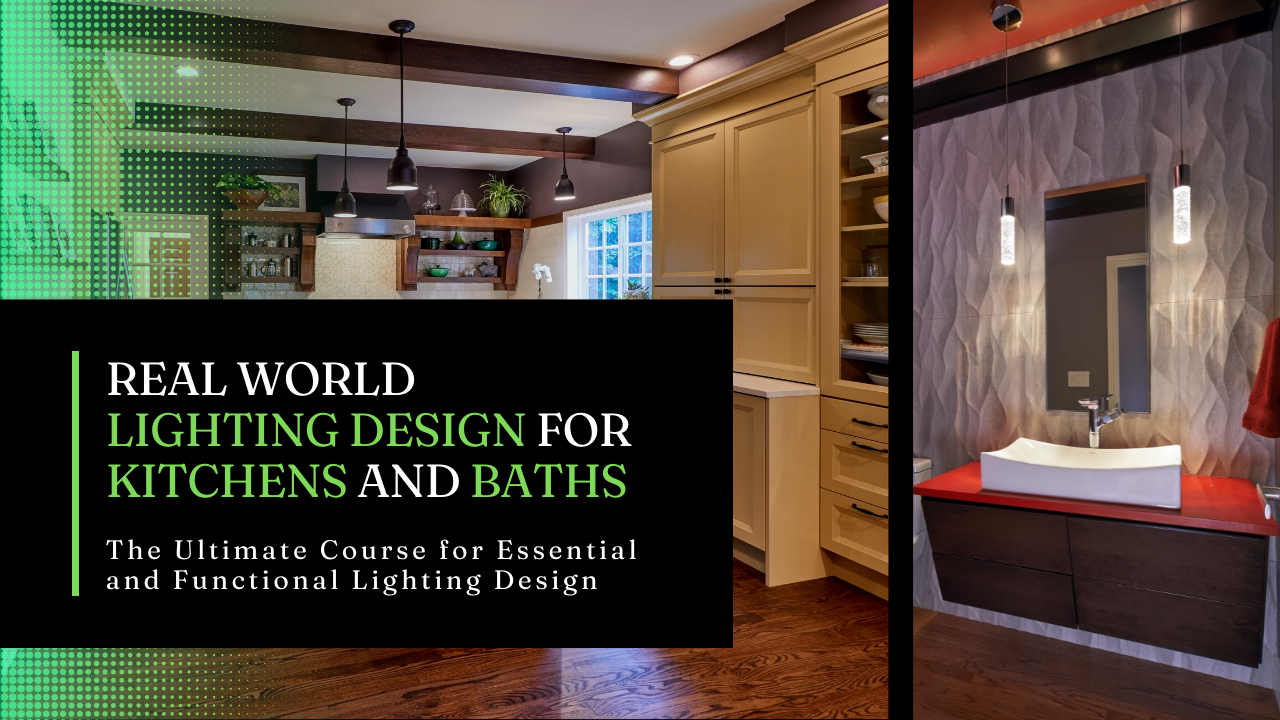
Real World Lighting Design for Kitchens and Baths
The Ultimate Course for Essential and Functional Lighting Design
Discover the best practices for determining what type of lighting is best for an amazing residential kitchens and bathrooms.
opening a jingle yeah and we are live so Renee you want to sing an open jingle stay here yeah exactly hi everyone this is not a comedy show as much as we'd like it to be um Dan here with Chief experts and on with John and Renee here and Robin should be joining us I haven't seen her yet so anyway welcome welcome glad you could be here with us today um of course we're just chatting a little bit ahead of time as usual and uh cracking bad jokes so so what time is it in New Zealand right now asking Norman go ahead he'll answer us I imagine that uh it's in New Zealand I don't know five six hours ahead behind I don't know maybe he'll tell us um all right everyone and welcome again today and we are taking questions today this is an open forum for you guys so if you have some things you'd like to talk about um by all means just uh type your questions into the chat and we'll be happy to answer them now if you're on Facebook uh you'll get a little message that says to um you gotta click approve or something like that so it'll show your name that would be really handy if you could do that so what if you're on YouTube or somewhere else uh by means you don't have to do that so again welcome and uh we're just going to get started here in just a minute um I don't really have much for announcements other than if you're on the uh if you are on the page I'm going to get to the right place here um too many buttons to push all of a sudden and that there's our spinner and and and um if you're under our show page and you're so inclined by all means join our waitlist and we'll tell you all about the event we make coming up here in February so um just feel free to put in your name and email and we'll let you know we'll start taking um we'll start marketing it or letting you know more about it in a week or so uh but should be good about we're looking forward to this okay I got one other thing if you haven't um if you open Chief today you may get a notice that there's an update available um I'd probably go ahead and recommend you download it uh if you didn't get that notice you can go to the pull down menu in Chief The Help menu go to help and you can hit download program Updates this will uh take you to the right page and Chief's website and it will tell you if you have the current version or not and then you can download the update if it's available there's a lot of fixes in this release so it's released 24.3.0.984 interesting numbering but um you can just when you get to upload that page there's a link right below where you hit update download where you can click on this PDF and it'll open for you and you can kind of look at what's been fixed so a lot of fixes which is normal for what she does and they do a good job of keeping up on trying to keep these fixes in line I think there's five pages of fixes um particularly yeah five pages so there you go that's a little bit of advisory um because I think all of us have been experienced a few things that haven't been working quite well yeah there's some really good updates to the solid nice yeah yeah that was one big area that was one section I noticed there was a lot of stuff that was right that's page five yeah there's other objects wasn't it yeah it's just all of this stuff so um all of the solid items I haven't read the set close but I did notice that there was a lot of those things there so apparently there were some problems with that okay um anything else you guys have uh do you have any updates on our Virginia Beach uh well that's what this is all about and um no I mean I just got to get the darn page finished and it was gone last week work uh in Washington DC at the remodelers advantage event which was really cool um I'll tell you guys about that sometime and I just I don't know this week has gone by so fast for no apparent reason it just did I don't know I don't know if you guys have experienced that too this week but oh it smokes all right um so before we get started does anybody have any advice about this is their website for a better contract what kind of a contract it's on contract uh Construction contract uh yeah you know there's lots of different kinds of contracts so through appointment contracts all of that kind of stuff so have you searched Larry have you searched online for design build contracts or design contracts or construction contracts there's a lot of information out there um they're going to be State specific too some of them will be yeah some of the information you're going to need to find out what your state requires yeah you know if you're doing a design contract and it must well most of the designers I know at some point work for a design build supplementing their practice so go talk to them if you're friends with them and steal their design portion of their contract they usually hire hired a lawyer to put theirs together Robinson should be there in minutes um all right so oh and and thanks Norman for reminding me that I had meant to bring that up right away um those of you in Florida um our hearts go out to you if you've been affected by the hurricane what a mess man you guys have got some more cut out for you so again I hope everybody's staying safe houses can be rebuilt um as much as we hate to say that kind of cliche thing but it's true um so I'm glad everybody stands say if I have a guy a friend down there I have a few friends down there that I did contact and they were they were moving to Higher Ground so I was glad to hear that I haven't heard about their property yet hi Robin hi hello hello sorry I took my dog for too long no the dog was happy you guys we've got to remember that we don't take the dogs for a walk they take for a walk the dogs take us for a walk so they're going to go wherever they want to go right that's what it seems like sometimes yes they do hi everyone how is everybody everybody's good everybody's good all right we're just going over a few things uh the Virginia Beach thing the uh uh again yes please fill out the form if you got that if not actually let me add this to the chat so that people will have that link if they don't see it on the page Now by all means if you're interested in a week-long training session this is going to be intense and it's going to be immersive that's why we call it the immersive Summit because we're going to be there and all four of us will be there too teaching and training interacting networking um we're here to bring this group of people together and it's really going to be a pretty cool time if you want to you can search the black Valiant find out a little bit about the properties it's amazing I'm really excited about this and we'll let you know so this will be a pretty amazing event all right let's uh let's jump in here if you guys don't have anything to add up front here let's and let's just jump into our wheel this is open Forum we're here to answer your guys's question if you have some today so by all means feel free to jump in with your questions by putting them in the chat and I will also kind of keep an eye on my email to see if anybody emails me anything all right let's get out of here let's go do again don't forget to talk about the kitchen course that's coming up next month um I don't have the info on that yet Robin I know we've talked about it I don't I don't think we I don't think we put the dates down yet um hey uh can we pin pinch on uh T's comment up there again so I guarantee you you show up to this thing you will recover that seven days in the first two months afterwards just from the productivity increases you'll get from showing up and getting information from us I guarantee you you know yeah I'll go along with that too um this is going to be good stuff in between more of us yeah so that's a really really good comment and if you're able to work off-site you know remotely yeah we'll be working a quiet place to do that and work for two or three hours if you have to that's the other thing too yeah so I mean that's what everybody's planning to do so there will be there will be down times where you can catch up and get some things done so we are taking that into account after we're done learning it's fun to go work well yeah when you have to when you have to whenever I travel I always take something with me thinking I'm going to get it done and I never right so all right where your mouth is yeah yeah you're giving away some things that's true depends on the need to find money yeah yeah you can be any level beginning level because the people will be there to help you at beginning level all the way to Crazy Advanced yeah yeah I think that's accurate um although I think those that have been using it a little while are gonna get they'll be past that beginner stage and can jump right into some more of the intermediate Advanced things that we'll be talking about I think it'll come a little quicker everybody everybody's learning styles a little bit different so it's pretty individual so it's a hard question to answer yeah and we've we have had a few people in the past that could barely turn on their computer and we all survived so yes yeah all right if you want to be really good at something you play with people who are better than you yeah surround yourself with people better than you that's really good advice all right let's go ahead and just do our first Chief topic since we're here to do that and we're going to talk about do you guys hear that music oh cool so you can hear that I didn't know if you could hear that or not use CAD where what does that mean and what is CAD I thought Chief was cat well Chiefs Chiefs your program you've got four programs in one I'm sorry six programs in one and one of those programs is the 2D CAD function in the program all right so you know when you talk about AutoCAD and some of the other CAD programs you go oh yeah those are heavy duty and they got tons of tools for Cad and all of that well in in the chief world we don't have a lot of those kinds of tools to work with you'd be amazed though what you can get done with these particular CAD tools now I'm not going to get into a 2d CAD training session right here I just want to show you where you use these tools to add the details to your plan that you need you can use these anytime pretty much anywhere except in 3D we can't draw with our CAD Tools in 3D yet um I gotta believe that's coming someday and some the other thing to keep in mind is along with Chief you've got these CAD tools and you've also got the edit tools this is really where the power of Chief comes into play is learning how to use these edit tools and we've covered a bunch of these in our last few shows that's actually the last this is our fourth time I think or fifth time that we're doing this spinning the wheel icon thing and um it's really kind of cool because when we look at some of the things we've covered in our last shows it's a lot of information so we've covered a bunch of things yeah this is our fifth show talking about the wheel and if all of these items are listed in our blog so you can go back and watch these shows anytime you want and pick up on some of the details that we want so just go to chiefexperts.com and go to the blog and you can look for things and we do label things like this so you can find things relatively easy when you're over there so when you go to the website I know I'm diversity is diverging a little bit here but I think this is important um so when you go to Chief experts and you go to the blog and you go to the and you click on search so if you're looking for a topic because we index all of our shows that we do so if you're looking something like something for a roof you can type in the word roof and it's going to list the different shows where we've done roof topics you know when you click on those um you'll get to the list of items that are here and you can just fast forward in the video to those items so it works pretty slick and then if you're so inclined and you go to YouTube it's even a little better over there and I wish I could do this on my website but I can't yet um if you go over to YouTube and you go into the YouTube channel which Please Subscribe if you haven't you can actually go ahead show more and you can actually click on the number it'll take it or right that spot in the video so it's pretty cool how YouTube works I wish I could get this to work on my website but YouTube all you gotta do is put in a time and it automatically links it to that spot in the video so it's really cool how that works there's a little little tip for you um you know these we share a lot of really really good information in these shows so I hope you guys are taking advantage of it and uh but we're not sure always all the best stuff we save that for Live Events of that for a tease huh uh anyway actually we do share a lot of really good stuff in these shows all right so let's get back to Chief for a minute and talk about where you use CAD so when you talk about the cad in Chief Architect there are um let me go here let me go to okay I can make this full screen View that's great here we go control doesn't work well let me do this okay so in Chief you've got basically six places you can use cat um when you're working on your plan you can use the cad tools to draw things on your plan lines circles adding text all of those things are considered CAD tools when you're in Cross sections and elevations all right so let me uh I should open this plan here so if you're not doing this now let me give me one second let me find this plan to open I thought I had this one let me just go do this so when you're in Chief and you want to detail a cross section and you've framed your entire planet okay so let's go up to the framing tools and let's frame the whole plan I'm going to show that here we go to a cross section and we look at all of the the framing that's put in the plan okay so what we're looking at right here is the 3D model the 3D framing the 3D building we're not looking at CAD lines now you could convert this to a cad line just by clicking the convert button CAD detail from view or you could add some more detail by clicking this button right here that's going to add some hatching and things like that not a lot of detail but a little bit but now if you need to add more detail and you've got all of your CAD tools available to draw on these views you can add text you can do whatever you want those will be saved within the camera that you're working on okay so when you close this view you say yes and now that camera that you've just created all of those items you just put in that view are saved so when you go back to your plan you can have views that look like this so this kind of a view here is a cross-section of the model with some of the cad detail added okay so that works really well um you can use the cad tools to draw things with the cat really straightforward really simple it makes it easy to do um I don't know about you guys but a lot of times when I'm started starting a complicated plan where I'm not quite sure how to model it I'll draw the CAD stuff first I'll draw a cad section first using the cad tools then I'll model to my cad section so I'm not going to open it and show that but I do that a lot I do that probably on about half the plans I work on depends on the plan though but if you're doing a complicated plan with different pitches and you've got Dormers and you've got beams and you've got on stuff that's worth it to take the time to do that drawing and framing views so I may need to add some notes and things like that in a 3D framing view this is a view of a wall and all of the elements of this wall they're 3D so when you frame a wall in Chief Architect and you're working on it and you click on the the tool right here to open the detail for that wall it looks like a bunch of CAD lines but it's a 3D wall so when you you know use all the cad tools to in all the edit tools to edit the framing you're actually editing the 3D model but you do it just like you're drawing with the 2D CAD plus you can add labels you can add text you can do whatever you want to just like you can in any other section and then when you close that view all those items are going to be saved in there so if you go back in and open that all of the things you've drawn will still be there so it's pretty slick out I I like how that works it just makes it easy to keep track of things um the other place you can use the cad tools are in your CAD detail CAD detail um you can import details from the library why don't I put that there adding cat and text to layouts I'm missing something here well try and Cat detail Windows that's what I was looking at um so when you're in Chief and you are working on things Chief has a little tool right here looks like this it's CAD detail management this allows you to draw details in Windows I don't have anything drawn in this plan um I'm just going to go ahead and open a new window and I'll call this a section click ok now I can draw on this View and create everything that I want to for that cross section and show it exactly how I want it to be drawing the cad tools again I'm not going to do a 2d Catalyst in here so you can add as complicated as details in this window as you want you can have as many of these CAD details as you want in this and the cool thing about this when you use that tool all the details that you draw are they will stay attached to the plan that you're working on so you don't have to create separate plans for these details and then go find them later you can all keep them all in one plan in fact a lot of people add some of their standard boilerplate details to their template in the cad detail Windows any of you guys do that uh yeah can I show my screen I'll show something yeah absolutely yeah why don't you open it up and let's chat about that a little bit okay I'm going to open up a plan where I have some elevations uh wall elevations already built out right well I like the way that these are built out maybe they even have some details in them I'm going to copy them I'm going to take them over to a new plan and paste them now when I open this up it's going to have it's going to have a couple goofy things there's already dimensions in here that's because I dimensioned in that other elevation and dimensions are essentially CAD based right but if I had something in here say like a cad detail from my project browser and I'll just open this up say I took this entire detail from my project browser and I wanted it in my elevation and I wanted it in this elevation every time I open a new plan well I can do that it's stored in this elevation in that camera view yeah yeah so if I now convert this to a template plan every time I open it up these four um elevations are going to be there unless you're using the wall elevation camera in that case you need to have four walls to enclose it otherwise it you know it will delete those wall elevations ah I haven't tried that yeah so but you can always have if you have you know particular if you're a kitchen and bath designer and you're always doing kitchens you have four elevations pulled no matter what so you might as well have those stored in your template plans so that they're always there and if you have particular call outs in those say you want you know a pattern fill for your subway tile in every elevation you can store it in your elevations foreign is asking the question here that I was going to point out a lot of times what I'll do um when you take a uh elevation or a section camera you can't snap to everything um so sometimes I'll make a cad detail of that camera and then copy and paste it back into the to the camera view so I have more things to snap on so he's asking asking you to show how to do that um well yeah I mean that's okay let's look at that or how to take anything I can do that I'm set up to do that if you want me to yeah go ahead Renee all right so let's see I'm just going to open up new plan oh that's a new window never mind there we go new plan I've got a wall section here and I'm gonna pull cross section yeah oh by the way if you use the wall elevation tool and you draw it outside of your walls it will automatically convert it to your cross-section elevation tool so in case you just want to use one tool you can do that let me get up um just a typical wall detail [Music] grab this copy it and my details are kind of drawn to no scale so I'm gonna have to rescale this kind of arbitrarily but this is it you know you can block it what does that Renee what's that why are they not scaled why they're not drawing full size they're drawn to fit inside of a four inch box so all my details just show no scale on them oh okay got it you know and then that way my text is All Uniform across let me grab that Circle that'll scale that whole box yeah there we go there yeah if you know the scale factor I mean if you knew the scale factor you could just resize it right right yeah we're just doing this on the Fly there are definitely ways to line this up perfectly yeah which I'm not going to show you but well we don't have time for that but you could yeah we could have snap we'd have snap points within that detail that you can use to snap it to certain spots yeah and there's a lot of cool things you can do with that you can always snap to your floor and then tab enter up to your elevation you know um I have breaks in my details so they're not meant to be full suction Cuts right um the way I you know kind of run my elevations is that I'm going to run a call out and or a note and then I'm going to have a line off of this note and that line I'm going to pull off of this is going to be um we're gonna have a big circle bubble here Arrow where it's like a three inch bubble this is how I do my sections I know some people need to actually detail out those sections but I'll turn this into a call out and and Link it back to detail using our new call out linking features so that's the kind of way I do it yeah sometimes the way I do it too is um I'm pretty good at I mean I like doing 3D framing so when I do a plan and I want to show 2D versus 3D okay so here's the addition here I'm putting a room Edition on this house so if I switch to my uh my ads built versus new you can look at this kind of a view or you can see the addition and all the framing for that Edition in one view pretty straightforward makes it easy to do someday Chief's going to give us the ability to have uh two layer pony wall so I can turn the wall off on that top part of that um and leave the foundation below it it's gonna there's there's one of those things I need to add to my list um let me go to that two layer pulling wall you can do that now Dan no you can't you just put the foundation walls on a different layer than walls normal um no I can't because this is all one wall oh okay it's a pony wall okay yeah so if I could if I could say put the top part on this layer and the bottom part on this layer then I'd be good yeah all right um but what I'm talking about the 2D CAD so because I've added all the framing when I turn the when I go into a cross section like this all of the detail for the building is done all I've added is text and some boxes here to highlight the insulation I've added some boxes to highlight the soil so I mean it took me you know you know 20 minutes to finish this detail I think a lot of this this text that copies and pasted from another plan which I do that all the time so so that's one way to do it uh I mean there's you know infinite ways to do these kinds of details but anyway we spent way more time on this one than should have um see Mike's got his template loaded with bad details yeah the key to that is being able to find them of course so that's with all of these things let's let's talk about the second part of his thing there he's got him in his Library as a backup um isn't that you have to put them in your library if you want to have them available for the next plan don't you or can you save the cad details as a part of your template yeah they're starting a plan yeah once they're part of the plan they're part of the plan but you have to be careful that too because that can drive your plan size up dramatically if you have a lot of complicated details going on so you got to watch for that too but you again you would have to if you want to take those from plan to plan you have to keep it as part of your template correct or copy and paste from one plan to another but yeah if they're in your template they'll always be there and if they're um you know it's like on your layout page of course your layout page has to be able to find the link to those details I mean that's very straightforward thing so all right let's move on by the way Robin did you have some dates picked out for the kitchen class yeah I think we're gonna have to move it to starting to October 18th okay okay we'll uh we need to talk okay all right let's go back to our wheel um all right I knew that one would take a while and I didn't even get it finished all right let's go ahead and spin the wheel all right um that's an easy one so that's a bubble the bubble um that little tool oops thank goodness any you know it's right here that's the icon for it um if you want to draw it from scratch the one that was on there didn't have the picture of the pencil on there so um oh that's the selection bubble that's the convert it to a bubble okay let's call it convert to um it's called revision so so you just draw a cad box wherever you want a revision cloud and then click that tool and it'll convert it to a revision cloud of which you can shape just like you shape any other CAD box anywhere that you do so you can put brakes in these edges here and reshape it and there's a lot you can do with this too in this dialogue um where you can change the size of the arcs so this is kind of cool how it shows you yeah how it will look to be kind of like clouds in the sky see what kind of shape you could get out of it can I make it look like a whale um actually Dan that was really cool because all you have to do is Select an object and then it will put something that's what it that's right Robin thank you is Select an objects like if you're changing a cabinet out or a wall right it's amazing I mean it's it's it's a click and go yep so here if I select these cabinets and I want to call them out surround them and then you do it like that so thank you for that yeah I I had selected that CAD box at first and I don't know why I was thinking I was converting it to a cloud but no I was just surrounding the cad box with the cloud so again you know it's it's what they're making it is so much click it's faster here's the thing you guys I just had to raise my rates you know because Chief is Chief has made me raise my need to raise my rates substantially because not too fast getting too fast right and I'm sorry I'm not going to do a kitchen design for the amount of hours that it's now taking me because I can't afford to pay my bills that way right just because I can design 10 kitchens in that same period of time that's my bonus for working in the industry for 38 years right pay attention and raise your rates and that little clicky thing that little um thing just saves you like a minute of having to go then draw the stupid thing out right well right I mean not like it's a big deal but still it's a lot easier just to click on something and hit the cloud tool to put a cloud around it and that's what we're calling out so yeah set the color of that in your defaults and put a fill in it so it always comes up red or right with a pink oil or something like that so when you double click on that icon okay now you can set the line style fill style so if you want to have a little bit of fill in it say you want to put a solid fill at a 80 transparency and you want those always to be you know like green do you like Green next time you pull one in you're going to have that but that's that's only changing it on that architectural plan view well let's see because I'm going to change it for every one of your plan is you could put it in your defaults and save it as part of your template right remember plan view could have a different color but exactly so here's where you you would set that here in your different plan views that you're talking okay let's not get into plan news that's a whole day well not a whole day but um that's a whole different topic all right that wasn't honorable okay so that was a revision Cloud that's a cool tool um I don't use it as much as I should uh that's something I should try anything yeah just a thought if you if you're in a different safe plan View and you're using a different CAD tool with the Box does it keep it the same does it keep that cloud on the same layer the same color if you convert it to a cloud let's try it so if I make a cloud here so no that's picking up it's picking up the color of my default CAD we're not actually it's picking up whatever I set up here okay so in so in this particular one in my electrical plan when I draw with my revision Cloud I have the line I have the line style set to electrical and it's going to be the electrical color I set that up manually there was nothing automatic about that okay now and I could you know if I wanted to I could in my defaults here set it up so that you know I have this and I I'm going to do a 90 transparency and so now when I add something in my electrical plan from here it will be that so so yes all those could be set up different color different line style or each one yeah go ahead uh can I show mine real quick Kevin says inherited attributes would be so nice Kevin you should talk to Chief about that and see if you could get their attention well and that's a that's a good thing um he's bringing up so I have a system I do my clouds but then I also drop in a note and the note informs a schedule um and the note you know this is revision one so I've got a revision one note in here and then if I bring this up uh this is building out a response letter basically because my date gives the page that it's on um you know what I'm what I'm responding to in that revision all right there you go Renee teasing us again it's just a simple note schedule yeah that's a really good one that's a really good use of it though I like that that's brilliant so you're not using the revision the the [Music] table that that I still use the revision table to note where revisions you know are in my layout but I'm also creating a response letter by dropping notes in yeah this is great that's a really good idea I mean I I've kind of I've done that too where I'm like in my eyes but there's something when I'm trying to keep track of notes for certain things in the plan I'll use the note schedule for that um I don't use the note schedule that much in my general planning all right cool though was it auto no you've got to create one um and just keep in mind notes have custom fields and you can create as many custom Fields as you want and those custom Fields report to schedules so you can add as many of those custom Fields as a column in your schedule is the date there a macro and the date is just yeah the dates of macro you want to Quick open that and show the settings that you did yeah maybe I'll see what I've got there let me see how I don't even remember how I built some of this stuff out sometimes I know I know how that goes uh so if I open up my note and get into the object information panel which we call the OIP uh I've got a date here and then there's a built-in macro within your system that's just called Date dot short so if you go into insert macro I don't know if you guys can see my screen this is probably tiny yeah there's a there's a global section here and then there's time date and there's a short date there so I'm in inserting that under a custom field I created called date and then I'm inserting um probably something else that just oh PC number which is my plan check number and I'm just I'm hand typing out what page I'm you know referring to um and then maybe a short explanation of what I'm doing so and there you go and you build a schedule from that and I'll just show you this I'll show you the schedule just so you know what it looks like I open this up and let me see if I can get a magnifying glass up here choosing good there we go um and then these are my custom fields from the note the schedule recognizes the custom fields from the note so I included them in the columns to include so I've got revision number response to plan check plan check number and date so it's a custom schedule that I created from a custom note cool I like it nice job all right back to our wheel spin the wheel this rate will get three things done today yeah they're all good so what does it matter you know I am sure everybody has learned something as we were talking all right hey convert convert the magic wand the magic wand that's what I call it I've always called it that I think um all right let me get back to our plan the magic wand so whenever you draw something in Chief you'll see this little icon down here okay looks like that and that's a called the what do they call that actually the convert polyline so any CAD line any line that you draw any Circle you draw anything you draw out of polylines all right can be made into a 3D object anything I mean it doesn't matter if it's just a single line or it's a shape and when you click on this tool after you've drawn something these are all the things that you can convert that item you've got selected into all right so you can make it a slab a hole in the countertop slab of footing tray okay so what happens is in Chief uses this a lot in its program you know when you do a plan and you're putting a roof on it you have a ridge you have uh you have a freeze molding you have um what are some of the things the casing around the window all of those kinds of things used molding polymines so if I were to do an example of a molding polyline here and I click ok the first thing that's going to happen is this menu is going to open up it's going to say well what height do I want it at I'm going to leave it at zero for in this menu but I go to moldings and I'm going to add a new shape to that so anything that you draw a cross section of anything you draw a profile of can become a 3D object so if I were to go here I'll go to my catalog where I've got um my user stuff so I've got some profiles so so I've got some different things that I've drawn I've created over time um The Columns yeah a little bit so so here's an example I want to create a robin's just trolling you right now yeah I do a lot of crazy things so I want to create a column like this all right so I click OK and what Chief's going to do is attach that profile around the outside of that that shape that I've just drawn or inside of it in this case I'm going to uncheck extrude inside so it puts it around the outside of it okay so when I click ok to that and I go look at that in 3D now you'll see that there's that shape that I just oh got the old uh material the last show yeah and we have one more active viewer than last show nice oh cool um so there's the shape I just drew and I can resize that now to be whatever I want so if I want that to look like a post I'll just make the inside of it whatever size I want and there's there's things so I drew that profile and since it's going to be all one color it can be all one shape now if I wanted this to be different materials on different parts of it I would have to add multiple profiles to that molding polyline we won't get into that right now so again if I made this box uh you know six inches by six inches and I took into account the shape of the uh the rest of that okay now it's going to look like a post so here let me I'll show one too just the same with the same tool I created these uh I'll post this on the chief experts uh Facebook thing because I actually did this live I created these live and all this is is um I made a shape that's a cad box because it's easier to draw and CAD for me than it is to draw with solids I I took that shape and I duplicated it say three or four times first one created a slab with the convert right and then I converted and created another slab and and inset it a little bit and subtracted that from the lower one next one was a molding polyline to make the top Rail and I applied the molding to it and then the last one was a polyline distribution path to create these risers Perfect all from the same CAD line all using that convert tool nice so yeah is that a symbol now or is that a still the yeah I gave it this this was given away today so this is there okay cool just to clarify Renee you said you did it from the same cab line but you actually copied that CAD line four times right copy the cat line four times created two two slabs of polyline distribution path and a molding right so you copy paste in place open dialog or um and then change the item yeah yeah cool I like it yeah and you can add multiple molding polylines to the same cat line all right very nice let's go spinner A Wheel does anybody has questions they'd like to ask by all means I just had a thought you know you're saying there's a lot of things here that that we're not going to get into today yep but that's the kinds of things we get into at the at the live training oh we'll cover all this stuff yeah oh my God yeah and you'll have a lot of Darkness Mike said he's never used that tool I think we need to help Mike Mike Mike what the hell is wrong with you man I use that one every every project sorry Mike we got to give you a hard time then um yeah well here let me let's hold the thought on this one I think we've already covered the trim tool um I'd probably just actually go over that one again because I think sometimes let me just show Mike something real quick let me go back to that molding polyline tool um so let me go back into Chief here for a second here's a good use for that you want to do a freeze board around the bottom of your building okay so I'm going to click near the outside of my building until I get an outline going around it I'm going to click I could just make a cad box around there and then add a molding to it but I'm just going to do the molding tool right here with Chief make a um make a molding a room molding polyline okay you could do it on the outside of a building too and it's going to be a blank molding the top height of it's going to be at you know zero if I made that top height at like four feet and I'm doing a chair rail actually no that won't yeah let's do that let's make this four feet and I'll show you what happens you're on the outside of the house though I I am so we're gonna do a band around the outside of the house and right now it's going to be blank molding you can't change that I don't know why that's even there but it is but you can't change it so what happens then when you do that see how it breaks it everywhere here puts the little breaks on the he says looking for the outside of the casing actually but you see how it's got all these break points that if I had left it at zero below the windows the only break points would be at the doors so now when I open the dialog for that and I attach a molding see what was supposed to happen was this was supposed to open up when I did that it surprised me let's just click on this and let's make it you know bigger let's make it six inches tall and let's put it around the outside of that line again not the inside and then click ok and then you can see what we've just done so we've just done that and chief automatic because I put it in four feet Chief knew not to draw that through the windows so it put a break at all of those spots so that's a real easy way to add a freeze board or a band around your house okay it's a lovely house Stan here you like this thing I'm going to build this yeah it's going to cost me a lot to add that floor painted though I would say to Mike another powerful you know portion of that is it's so much easier to do a continuous draw mode polyline to do like a Terrain feature and then convert it to a Terrain feature yes yeah it's just it's just faster like drawing details on a cross section like boards on a rake or you know any kind of freeze boards that kind of stuff where Chief doesn't do it I have to draw it manually I always draw it in 2D and then convert it it's just yeah it's so much easier it's kind of like even drawing tile on a wall as long as we're talking about I'll do another example so if I want to draw a tile here I'm going to just draw it in 2D so I'm going to make this 6x6 and then I'm going to space them out I'm going to do a multiple copy here I'm going to make them six and a quarter and six and a quarter okay and I'm doing both of them now okay what's going on here 0.25 I'm just not putting it in there Oh wrong thing dummy just seeing how long you guys would take to catch me um okay so I'm gonna do this and I'm gonna use my right Mouse button to copy this because now I can do that I can do that whole wall at once so but now I'm working with just 2D CAD which is so much easier to work with with than the solids and plus now I can do this where I can group select everything which I can't do when you draw solids solids you to have to select one at a time that's the only way you can Mark you select those in a 3D view it's kind of a pain in the butt good point yeah then I would just take these and I would convert those to a slab and then give them a depth and put a material on them so I'm going to make the depth you know Point half of an inch now put a material on them and voila you've got of course I would put them on a layer so I could shut that layer on and off easier um and there you go so that would be your tile on the wall right there Mike needs to raise his rates now yeah yeah because I I've laid out bathrooms where they wanted me to actually lay out the tile with Sizzle strips and Edge moldings things like that yeah so that's how I would do it now one thing you'll run across you'll run into is when you try to do too many tiles at once it won't let you so you can only do a certain amount of objects at once you might have to do it two or three times or however many times you need to but it does work it's really simple all right the trim to the the trim tool that we had just uh shown on the wheel again really simply let's do some framing so let's put some floor joists in here so I'm just gonna whoops let's do that again yes yes so I'll keep it in you know there we go there's my joist so trim and extend so when I make a bunch of copies of those framing items and I want to trim them off or extend them you you in this case that was the trim tool draw a line where you want to trim two hit that trim tool there's a little scissor tool and then you just draw over the ends you want to get rid of you see how Chief's kind of highlighting what it's going to do there you go so you can even do into so if I want to trim the inside of that out trim draw Marquee over the inside and it should get rid of the insides look at that Chief has made their trim tool work to trim to the shape of the cat object that's brand freaking new since I've used Chief those aren't cat objects though those are those are framing um those are they are but Chief never framed those before check that out on your on your tile pattern thing that you did see if they're working there now see how Chief actually trimmed the edge of the boards to manage that CAD object that's new never used to do that it would always just cut the boards off straight so kudos to Chief for making a little bit better um no you can't trim and extend solids okay how about just CAD lines won't make them back into polylines no so if again if I were to draw that tile again well there's our convert use again trim it and then convert it and then you can simplify it and reconvert it yeah so if I were to um let's do the multiple copy on these again Renee you just said then first make it as a cad line trim it then turn the whole thing into a polyline yeah and if you if you need to re-edit it you can use uh simplify um to convert it back to a polyline trim it and then reconve it so I'll be able to trim those lines out of that shape I just drew but I do lose the 3D object here so now I would have to hook that back up with a line so I probably would have just drawn one tile get it the right exact size that I want and then just copied that over okay so I would have just done this and copied that tile over rather than trying to do all that trim and extending stuff because it doesn't work with cat objects like this I can trim it off I mean yes I can trim let's see if I can do this so if I click here and I try to trim the top of these off it's going to trim those lines out actually trim the whole top off but now I still have I don't have objects that can make 3D tile got it okay all right now we're doing here 52 52. so Kevin's saying that Mike's just got time for coffee got more time for coffee Renee's questioning him and then he says well lots of coffee [Laughter] all right I actually was trying to quote Home Alone Kevin oh that's what you're done no all right um the spinner up here again thanks for joining us today by the way all right Nicole smiley faces with two dots what is that well I know that one I know that it's a computer that's over in the left in the right column isn't it that is there it is let me show you hang on hang on centers and ends there you go so when you're working on a plan and like I want to see where the center of that circle is I can click that tool and it'll show that all the centers of anything that got made out of a circle or an arc so if I draw an arc now it's going to show the center of that arc when I click that tool on and off so if you've got a lot of curvy things in your plan and you have that on you'll see a lot of those little points all over the place you need a little bit annoying but it's what it does so that was an easy one that's all I've been uninitiated that my designs aren't cool enough to use that tool you need to draw more curvy things yeah cyclops no it's really good for the way I do my lighting plan because then you know exactly where to put the cam yeah exactly it's perfect that's brilliant all right we've got time for one more Mike one steps does that Center Mark print I don't think it will will it I don't know if it does no they do not print I'm quite certain they don't print let me try it real quick if you want to see so if I print this or not yeah they're turned on right now okay so if I print this to a PDF huh it looks like it might yeah it will but you can turn them off you can find them yeah yeah there you go oh I love it I didn't think they printed but I can guess I'm wrong okay what was that last icon I just spun up here oh it's convert the back convert opposite of making 3D objects very good so when you have used the convert to a 3D object as I did with this this thing right here where I added that you know column shape to it and you say yeah you know I don't like that anymore I'm going to convert it to something else or I'm just going to get rid of it or I'm going to use the same box for something else what you could do is hit the same icon that looks a little different convert to Plano I thought it would simplify yeah the same icon that looks a little different okay but it's in the same place so that just takes the 3D out of it now it's just a 2d CAD line again um you know sometimes I've done something and I just want to start over it's a good way to do it yep works good works great um Steve Norman we're here for you this is why we do this what do we get this time it's gonna be a really kidded one you know that this is a fillet let's not fill it uh I'm sorry yeah um yeah it works the same as fill it and we haven't covered you know that icon was on the wheel so let me just talk about it real quick um so when you have a shape so so let's do this let's let's um take this shape and we're going to put a chamfer on the corner so that's this tool right here chamfer lines so these three tools basically work the same so here's the here's this one will just make it a chamfer so let's click on that and then let's go over here and look at these tools okay so I want to put a chamfer on two edges I could just do one but I want to put it on two edges if I wanted to chamfer all of the edges the same click the one with the a means all okay but I'm just going to do two edges so I'm going to click on the chamfer tool to set a chamfer distance I'm going to make it six inches and I'm going to click ok now I'm going to push the push hit the push pin and now I'm going to click the first tool first Corner then you can just work your way around and keep clicking on Corners till you get as many as you you've got because you pushed hit the push pin now I hit escape and now I'm out of that mode so that's how the chamfer tool works then you can make it you know any size you want convert it to a Arc if you want to and make that Arc into a circle if you want to and so so all the different things that you can do to align are right there if you want it to be just a square again just use the joint line tool and click there's your Square Corner again a lot of people don't know about this icon the how this line tool works again I think we covered it already about covered again real quick you join two lines together using this tool right here um I could actually create a chamfer out of two lines doing the same thing click one hit the chamfer tool hit the other line it puts the chamfer in automatically same with a fillet tool so if you have a cad box a roof shape a countertop a sidewalk a driveway anything made out of cab lines okay that you want to want to get rid of all of that stuff so I'm going to join two lines together I'm going to join this line in this line all right click here join line click here cleans up all that you could I wish I could turn this off forever I hate this menu but it's there I don't know why well just turn it off for now yeah I can turn it off in the plan but every time I open a new plan and use this tool I got to go through that again which it is what it is okay so that cleans up all the head all the breaks in that line I had one yesterday where we were doing some roof stuff um and doing a bunch of different things with roofs and the way you can join brakes together sometimes is just to pull a diamond onto the other diamond and they'll join together usually but you know perfect so notice how it's not perfect yeah so when I click on this when I click on this I do not have a corner Diamond here okay so I know that corner is messed up so that's when I would use the join line tool to clean that up now now I got my full bone Corner tool symbol there handle and now it's good to go okay all right it's one o'clock you wanna do one more yeah Norman's actually willing to host us all in New Zealand nice road trip guys let's see she's trying to take a pony I like his suggestion maybe for another show yeah what's that um oh yeah surveyoring yes I can do that in terrain at the same time yeah well I could I could do the whole show on just plot lines we could um Franks if you have um you know if you don't mind Frank send me a your questions you have on that send me a few examples of some plot plans you have um when we take a look at what you've got yeah I could definitely we could definitely do something I've done plenty of those shows in my other courses um pot plans are actually pretty easy Once you know how to do them of course like everything in Chiefs easy going to not do it except when you have a bad day and it's not easy yeah all right we're gonna do one more and we'll call it a day um make it an easy one Nicky Kelly we're not doing any kind of material this show sorry [Laughter] it's real this show ing show materialist show well we could do a material this show we just can't guarantee that it's accurate don't invite me for that one I know the area in Chief that I've uh pretty much ignored uh Nikki and the realistic lighting thing that's what we're gonna do when we go away in February yeah um what were we doing here better wheel on your mouse okay so here's the center wheel on your mouse let's take a look at that what does the center wheel do om in and out of current location hold down the pan screen move items point to point and control the wheel um Control Plus wheel to zoom in on 3D views so so when you're working with your Center wheel if you hold your Center wheel down see how the icon changes to the hand where you can pan your display that works in All Views 2D and 3D and under layout page it's this icon over here that's the pan screen icon right there but that only works if you click it once and then you pan and then you have to then it then it doesn't pan anymore so you have to click it every time just use your Center wheel of course you already know put your cursor where you want to zoom in and zoom in and out there I've been known to get people seasick because I go too much to do this too much but um it is how I work I like using that if you want to if you want to zoom into certain spots you'd hit um what's the one for that control window is F no which one was that Zoo Zoom window Zoom window shift Z if you hit shift Z you can draw the boxing around where you want to zoom in shift Z shift Z for zoom Zoom window so that's another way to do it if you'd like to zoom in the specific spots quickly shifts the um the other thing you can do with the center wheel is uh see what did I say it's uh move items point to point so when I if I want to move this circle to the center to the end of that line use your Center wheel to grab I'll hold it is that right oh you got to hit the point to point no oh you know that's an old function the center wheel used to do point to point is that what it's doing oh yeah Center wheel to will work to move an item point to point but you can use your left Mouse button too so um I think that's from earlier days the way it's working for me is you know how you normally have to get the hold of the center to drag something across the page yeah with the center wheel you can just grab it anywhere and move it depends the screen you have to have a hand you have to grab a handle you have to grab a handle so all right so you can grab handles and move them with your Center wheel but I think you can do it you could do with your left Mouse button too oh no it acts differently it does act differently so I can move that whole object based on the center wheel so Center wheel allows me to move the whole object and a point to point or just set up your hotkeys if you use yes and then just go click click and you're done um that's easy to get easy to use um the last thing that I don't think a lot of people are aware of sometimes when you're zooming in out of a plan it zooms out in big jumps if you hold um no that's not it what am I thinking here Control Plus wheel oh that's what it is so when you want to zoom a little bit hold your control key down and it zooms slower so you want to you know so I want to zoom in on that door but it keeps jumping through the door hold your control key down and then you can zoom it it lessens the amount that you zoom in when you're rolling your wheel forward mine speeds up hmm really yeah number one I don't know when the floor plan it does but not in 3D okay yeah I'm in the floor plan so that was probably it yeah it works the opposite on a floor plan which doesn't make any sense but I suppose if you're on a big plan and you want to zoom in real quick to a spot hold your control get down you'll be there in a couple rolls um versus rolling a whole bunch yeah that makes sense because on the floor plan you're going to be zoomed out more and you want to get there quicker right yeah so that is it's moving it a lot faster but in 3D it works the opposite where it slows it down okay cool all right there you go so that is our uh show for today I think so you guys uh join them go ahead and hit the uh link to join for our next time what is Renee saying here can we display your message oh it just with materials like if you really want an accurate material list you have to get into symbol modification and the components uh panel yeah to have it report correctly otherwise you're just never going to get 100 accuracy and it's tough to train that yeah my goal has always been to teach how to draw um how to draw a plan accurately and then the material list you're going to get from that is going to be much more accurate you know so if you're you know if you're drawing a house with two by four walls that you're going to build it with two by six and you do a material list on what you've drawn you're going to get a list of two by six two by fours instead of two by sixes to me when people are like really diving in and trying to get that material list 100 accurate you have beams that you can't necessarily get Chief to create sometimes and you gotta do it out of a poly solid convert it to a mill work and then have that mill work report as a beam to the material list like that's that's a lot it can be done but it is a lot it takes a lot of concentration and getting it right but on the other side of that there are a lot of benefits from materialists you get a great area to calculation takeoffs of roofing siding flooring all that kind of stuff if you've framed your plan accurately you'll get a decent framing take off but you've got to know how to build your model and frame it so that you do get that kind of a take off so um it does take some it does does take some doing but I know chief keeps working on it and the other thing too if you're drawing a new house versus a remodel um it's a little easier the material is going to be much easier to do on a new house although you can just specify areas and remodel so there's a lot of benefits to the list but at the same time there's still a lot of shortfalls that we have to take into mind uh there is no there is no easy button they're getting there with all these AI things happening yeah yeah it's a little bit sure all right everyone uh you guys have a great week we'll see you on two weeks two weeks is that what we're doing yeah yeah that's right we're back on schedule I'm going to be gone next week so we're gonna that's why we're doing this today instead of next Friday um Chad asked if there's any updates on the February training we're still getting um taking weight people for the wait list yeah so just sign up for that chat and you'll get information as more if it's coming out you'll get it very soon you know put this link in here one more time okay and for those of you are interested we're going to start the kitchen kitchen class again on October 18th and the more information will be coming and if you have questions don't hesitate to reach out to us and I'm going to talk to Dan and and Robin about adding in some symbols for that class so you go sign up for that class you get some free stuff too cool I would love that that would be really great thank you yes thank you thank you all right everyone you take care we'll see you next time all right take care bye now

Elevate Your Chief Architect & Design Business Skills
Reserve your Spot to the 2024 Chief Experts Total Immersion Summit For Chief Architect Users
Outer Banks, NC
March 1 to 10, 2024

Mastering Kitchen, Bath, and Lighting Design BUNDLE - Only $595
Special Bundle Offer: Four Courses for Just $595!
SAVE $1,737
LIMITED TIME ONLY

On-Demand Chief Architect Training
Don't Miss These New Courses With A Simple Goal: "Help You Become A Better Designer"
- Understand And Define The Structural Elements In Building Construction
- "Creating a Plan - Quick Start" course for Chief Architect users
- Define And Draw The Structural Elements In Your Projects
- Discover the Inner Workings of Chief Architect and What it Wants From You
Upcoming Events
